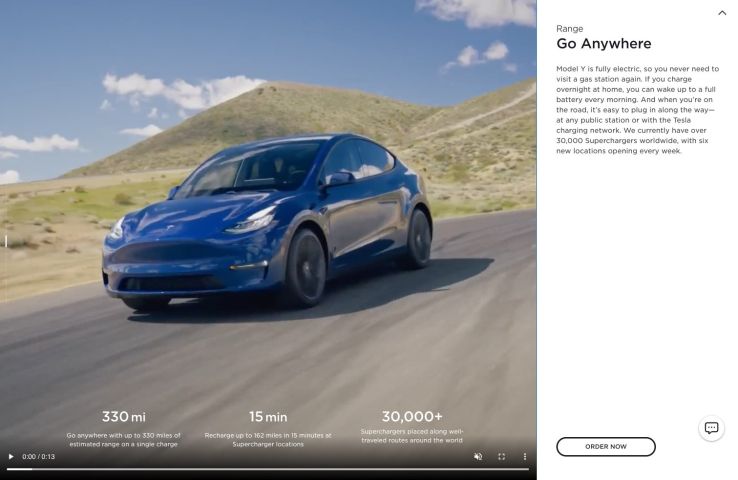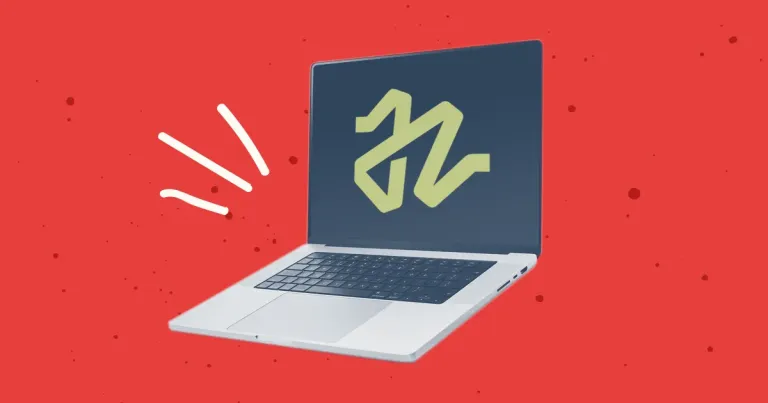
Discontinuing CP Filters for Craft CMS Commercial Plugin Sales
We’ve discontinued CP Filters for Craft CMS 5. Lab Reports and Link Vault will be updated. We still use Craft, and want to focus on creating great websites for our clients.

You've seen them everywhere: large, full-width background videos on websites. Usually located at the top of a page, they bring life and motion to what might otherwise be another boring value proposition. There is no denying that a well done background video can really set the tone of your website and add impact to your page and message. The issue is that these videos can be large and degrade the user experience if not optimized correctly.
In this post I'll cover the main points you need to know when creating a background video for a website.
No one is going to sit and watch a 60 second background video. Do not flatter yourself. Your team eating lunch, your office, people putting sticky notes hither and thither - news flash: your user has probably already read your value proposition and either desired to keep scrolling, clicked away, or closed the tab.
Remember, this is a background video, not a product or instructional video. There is no reason for video to be longer than 15 or 20 seconds. A smaller duration clip keeps the size reasonable, and can begin streaming quicker. If you need to show 60 seconds worth of content, maybe you need an actual promotional or marketing video!
You do not want to give your visitor a sense of vertigo when they visit your site if there is fast motion. Also, there may be text or a call to action link over the video, and a lot of motion will make that harder to see and interact with.
There are three main things to do here:
Your video can be HD (high definition), which is 720p video (1280 x 720 pixels). There really is no reason to export a background video in Full HD (1920 x 1080) - that's simply overkill and wastes bandwidth.
A frame rate of 24 or 25 frames per second is adequate. We're not producing a Hollywood movie, after all! Fewer frames means a smaller file size.
Background videos won't autoplay with sound anyway, so an audio channel is not necessary. When exporting your video, make sure to omit the audio channel.
As far as how to optimize the video, we use a free Mac app called Handbrake, which has been around for many years and has a number of presets and settings that give you lots of control. If you're more technical, you can optimize videos using the command line using ffmpeg. There are even online services that will optimize video. A google search will reveal dozens.
The poster image is the image that is displayed while a video is loading. It's commonly the same as the first frame of the video, so the video loading looks seamless. Don't forget this image should be optimized like any other image.
If you want to cover your bases with various browsers, export both mp4 and webm format videos. The compressed file sizes of these videos will probably be very similar. Here is a simple example of how the code might look on a webpage:
<video poster="/bg-video-posterimage.jpg">
<source src="/bg-video.webm" type="video/webm">
<source src="/bg-video.mp4" type="video/mp4">
</video>We provide multiple formats because not all browsers support the same video formats. Using "source" elements, the browser will use the first one it understands (e.g., Safari will use mp4 and Chrome will use webm).
Now that the video is ready to display on your page, consider the following points:
If you have text or other element over your video, make sure there is enough contrast to read it. Often, a semi-transparent color overlay will be placed over the video to help the text above it stand out. An overlay also helps hide minor artifacts that may be in the video after compression.
Some users simply don't want to be bothered with bells and whistles (or motion) on a website, and that's fine. For background videos, you can add a pause button with JavaScript. Another thing to consider is that a video set to loop will keep looping as long as that user has a tab open, so again, JavaScript can be used to pause the video after a certain amount of time.
As of this writing, Tesla has a background video on their Model Y page: https://www.tesla.com/modely
That video looks great, and shows their product in action, like a commercial. A few things about that video:
Overall, this is a solid example of background video optimization.
Depending on the project, there may be a need to show a smaller video on mobile, or no video at all (using an image instead) to save your users' bandwidth. We pay a lot of attention to Google Page Speed Insights and Core Web Vitals, which I talked about in my Improving Google Page Experience With Core Web Vitals post. This is critical if you want your site to render pages quickly.
Looking at Web Vitals on projects with background videos that are supposed to display an image on mobile, we noticed that even though the video was not showing on mobile (because we were hiding it with CSS media queries), it was still continuing to load in the background, as was the poster image for the video. We didn't want any part of the video element to load (we wanted to show a completely separate mobile image that we had more control over with CSS than the poster image would have allowed) so we had to take one more step. This was easier said than done - in searching around the web, there wasn't much info on lazyloading a video poster image.
We needed the help of some JavaScript to achieve this. We were already using Lazy Sizes to lazyload images (meaning, it keeps the images from loading on the page until the user has scrolled to the image, allowing pages to load faster). We realized there is a Lazy Sizes plugin/extension called unveilhooks that extends lazySizes to additionally lazyload things other than images, including scripts/widgets, background images, styles and video/audio elements.
Here's an example of how we implemented that on a video element. The example code is in Twig and the site in question was built on Craft CMS, though this method would work with other templating languages and other systems, too:
{# Note the 'data-' attributes and blank autoplay for lazysizes unveilhooks plugin, so none of this loads on mobile. #}
<video preload="none" data-autoplay="" loop="loop" muted="muted" volume="0" class="lazyload" data-poster="{{ bgVidPoster.url }}">
{% for video in bgVideos %}
<source src="{{ video.url }}" type="video/{{ video.extension }}">
{% endfor %}
</video>If this video element is not visible on the page (i.e. we're viewing the page on mobile) unveilhooks will leave this alone, and it's as if there is no video tag on the page. If the video is visible on the page (i.e. desktop), unveilhooks will set autoplay and allow the poster image to load as well.
There aren't too many steps needed to make sure that a background video is well optimized. In the beginning, you might get tripped up in the optimization stage with frame rates and output dimensions, but once you've optimized a few videos, it becomes pretty easy to know if you've struck a good balance between file size and video quality.
Hopefully you can use this article as a reference if someone needs to create a video and is asking questions like "how long should the animation run before it loops? Are there technical parameters the animator should know in order to make the file as 'light' as possible to reduce load time? What file format is preferred?" - which are exactly the types of questions that prompted this post.
Good luck with your background videos!
We’ve discontinued CP Filters for Craft CMS 5. Lab Reports and Link Vault will be updated. We still use Craft, and want to focus on creating great websites for our clients.
Shopify's Dawn theme homepage may get an SEO warning for an empty h1 header element. This is a missed opportunity to help search engines understand what your page is about. Small edits to the theme code can fix this technical SEO issue.
Shopify's default Dawn theme displays empty alt tags for collection images. This post explains how to fix blank alt tags for Shopify collection images to improve your Shopify store's accessibility and SEO.